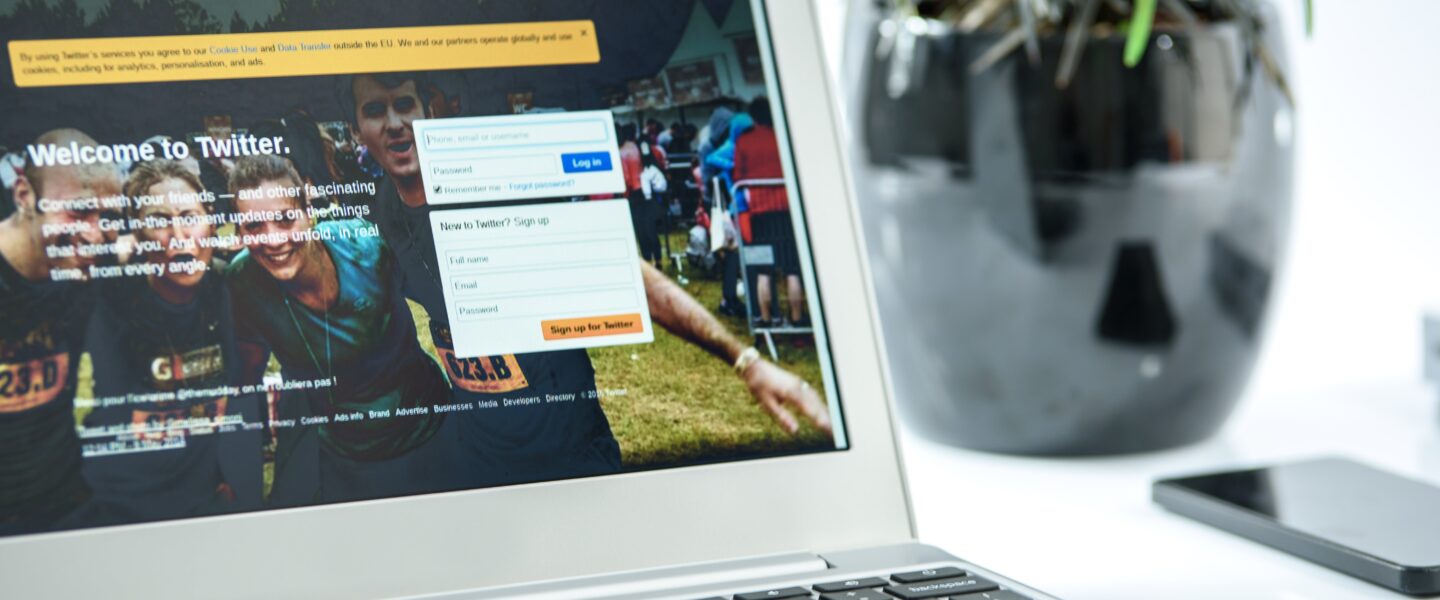X (formerly Twitter) is one of the best sources of videos on social media. From memes, educational videos, pet videos, it’s safe to say that we are spoiled for choice. But what if you like to have options and enjoy these videos outside the app? Is there any way to save them for personal use? Turns out, there are a couple of ways to do that. This guide will show you how to download Twitter videos quickly and safely to the device of your choice.
Is it legal to Download Twitter videos?
As with any online content, downloading Twitter videos is something of a gray area. As long as you download the videos for personal use and avoid commercializing them, you should be good. When in doubt, you could always ask the original poster for permission to download their Twitter video.
How to download videos from Twitter on mobile
Many social media platforms and websites don’t support video downloading natively for one simple reason: they want to keep videos locked into their ecosystem. While some support downloading videos in app, it’s rare to find a platform that allows users to save their favorite content on their local devices.
As it turns out, downloading videos from Twitter couldn’t be easier thanks to a recent update to the platform.
To download Twitter videos, follow these steps:
- Log into Twitter.
- Find the tweet containing the video you want to download on your mobile device (works both on Android and iOs).
- Click on the three dots in the top right corner of the screen.
- Tap on “Download video”.
- Enjoy your video.
Currently, this feature is only available on mobile – it’s not clear whether there are plans to bring this feature on desktop.
However, there is one big caveat: this feature is available only to X/Twitter subscribers. In other words, if you want to download Twitter videos, be ready to whip out your credit card.
How to download videos from Twitter using bots
The great thing about Twitter is that there is no shortage of bots to help with various things.
One of the things you can do with bots is, what do you know, downloading videos and GIFS. Here’s what you need to do:
- Mention the @GetVideoBot in a reply to the tweet containing the video or GIF you want to download.
- Wait for a minut or two for the bot to reply with a link to download the video
- Open the link and select the video quality. Depending on the quality of the video, you can choose between 320 x 476, 480 x 714 or 720 x 1072.
- Click on Save to download the video.
Since the Musk acquisition, X/Twitter seems to have developed something of a vendetta against bots, so don’t be surprised if your favorite video downloading bot disappears overnight. And what better segway to the best method to download Twitter videos…
How to download videos from Twitter using YTD (the best way)
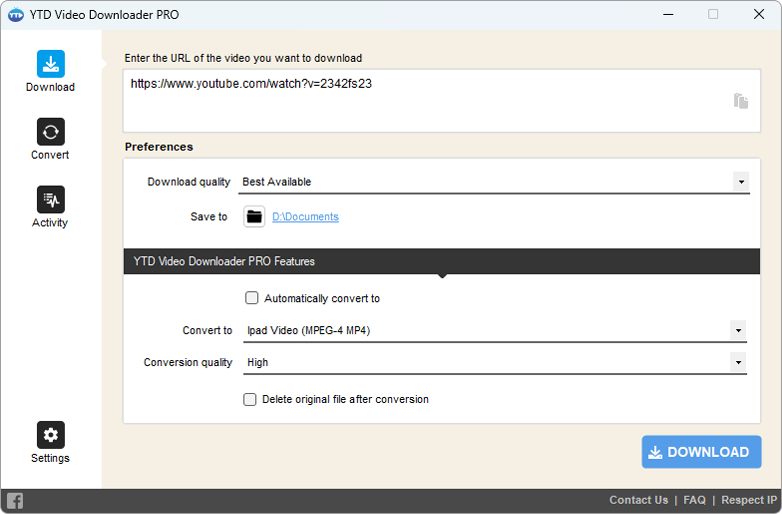
YTD downloader is a versatile and easy to use third-party app that allows users to download videos from over 50 known (and obscure) platforms across the internet. YTD’s usefulness is more than just downloading Twitter videos – it has tons of features that enhance the video downloading process.
Here’s a rundown of YTD’s features:
- Supports a wide range of formats: MP4, AVI, MKV, MP3, MOV, WMV, 3GP, FLV, etc.
- Built-in converter and one-click Conversion in Premium
- Works on over 50 download source sites, including YouTube, Facebook, Dailymotion, and Vimeo – a complete list is available on our website.
- Download entire playlists of videos.
- HD quality in Free & up to 8K in Premium
- Download unlimited videos and playlists (with Premium)
- Batch downloads management with YTD’s advanced panel
- Watch videos offline with YTD’s advanced panel.
- It lets you configure the quality, the file size, or the video’s start and end.
- Ad-free interface both in Free and Premium
- Works everywhere: Windows, Mac, and is very light on resources.
- No watermarks and bloatware
For the purposes of this article, we will focus specifically on downloading Twitter videos. Here’s what you have to do:
- Go to YTD Downloader’s homepage.
- Click on “Free Download”
- Double click on the installer and follow the steps listed in the installer to get the app up and running.
- Open YTD Downloader and paste the URL of the Twitter video you want to save.
- You can perform several actions here: convert the video in any format (mp4, .mov, .wmv, .avi, .mp3, .3pg). You can trim the beginning and end of the video. You can configure the quality and size of the video file. Play around with the settings and see where you’re at.
- Click “Download”
- Enjoy your Twitter video.
Again, YTD is entirely free and doesn’t require installing and using other software or bots. All you need to do is install the software on your computer and YTD will do the rest for you.
One final tip: if you’re a marketer looking to diversify their content mix, or you often find yourself having to post loads of Twitter content on a regular basis, you should consider scheduling your Tweets with a dedicated tool. By scheduling Twitter videos ahead of time, you save time AND can dedicate yourself to your audience.
How to save Twitter videos on iPhone (Shortcut App)
iOS and macOS users on the lookout for nifty ways to download their favorite Twitter videos can set up the Shortcut app to do just that. The great thing about this is that Shortcut comes preinstalled with most Apple devices.
Here’s how to download Twitter videos using the Shortcut app:
- Open your preferred Twitter video downloader website in the Safari browser and press the Get the Shortcut button.
- Tap on “Add Shortcut”.
- Copy the link of the Tweet you want to download.
- Open the Schortcuts app and tap on [Twitter downloader app] shortcut.
- Select the video’s quality.
- Tap Done and you’re good to go.
How to download Twitter DM videos
We’ve gone through how to download Twitter videos, but what about the many Twitter videos we share with our friends over DM?
Fortunately, there are a few ways you can save Twitter DM videos stumbling over complicated apps.
- Download Twitter DM Video using Chrome Extension
The first and arguably the easiest way to download Twitter DM videos is by using the Video downloader Plus chrome extension. To do so, follow these steps:
- Download the Video Downloader Plus extension.
- Select the “Add to Chrome” option.
- Open and log in to your Twitter account.
- Go to the direct message that contains the video you want to download.
- Look for the Video Downloader plus extension and tap on it.
- Select your preferred resolution.
- Click on the video file and the extension will do the rest for you.
2. Screen record the Twitter DM
This method might not be ideal, but it’s there if nothing else works.
- Go to Twitter.
- Look for the video you want to download.
- Open your device-specific screen recording app and record the video.
The main issue with this method (apart from its convolutedness) is that you have to manually trim the beginning and end of the video to remove the overlay. As an aside, YTD downloader offers a feature that allows users to trim the start and end of the video.
Download Twitter videos FAQ
Can I download a video from Twitter?
You can always download Twitter videos using third-party apps such as YTD Downloader. Simply install the app and follow the instructions.
Is it possible to download Twitter DM videos?
Unfortunately, there is no official way to download Twitter DM videos. Short of using third-party apps or recording the screen, there is no other way to download them.
Which app is good for downloading Twitter videos?
The best app for downloading Twitter videos is YTD Downloader. With this app, you can download Twitter videos at your preferred length and quality.
How to download videos from Twitter Wrapped Up
As you can see, there are many ways to download your favorite Twitter videos. But if you want something that doesn’t require you to jump through hoops and it’s a simple plug and play, YTD Downloader is the way to go.