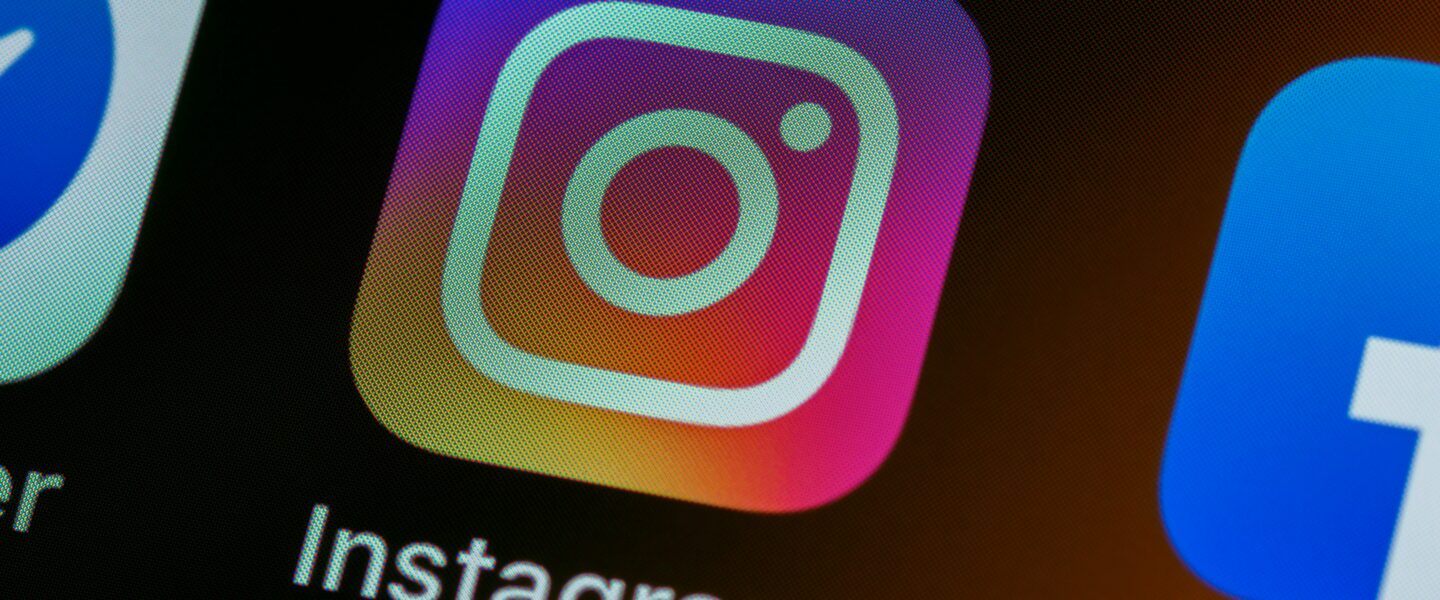Are you tired of losing access to your favorite Instagram videos once they disappear from your feed or stories? No worries, we got you covered. You will learn how to save Instagram videos fast and easily.
Preserving these videos has never been easier because there are a lot of tools out there which will help you do just that. Bonus: you will learn how to save videos from other accounts as well.
One such effective tool for doing that is YTD Downloader, a reliable solution for effortlessly saving Instagram videos. Let’s explore the most straightforward ways to retain these cherished clips using modern tools.
Why should you save Instagram videos?
Whether you want to preserve precious memories, create content compilations, or repurpose valuable material, having a collection of saved Instagram videos can be incredibly beneficial.
Preserving Memories and Moments
One of the primary reasons many people opt to save Instagram videos is to preserve cherished memories and moments. Maybe you posted something a while ago, but then accidentally deleted it from your phone.
Saving videos allows you to create a personal archive. Whether it’s a milestone celebration, a heartwarming message from a loved one, or a special travel moment, these videos will let you remember the good times and really appreciate all the good in your life.
Content Curation and Inspiration
Beyond personal memories, saving Instagram videos serves as a valuable resource for content curation and inspiration. Many influencers, content creators, marketers, and businesses leverage Instagram videos for their marketing strategies or content creation. Saving compelling videos allows for the creation of inspiration boards or reference libraries, aiding in the brainstorming and creation process for future projects or content development.
Educational and Tutorial Purposes
Instagram is a hub for educational content, including tutorials, DIY projects, and informative videos across various subjects. Saving these instructional videos can serve as a knowledge repository, enabling you to revisit them for reference or learning purposes.
Whether it’s a cooking tutorial, fitness regimen, or a how-to guide, having these resources saved can be invaluable for personal development and learning new skills.
Offline Viewing and Sharing
Another significant advantage of saving Instagram videos is the ability to view them offline and share them with others. By saving videos to your device, you can access them without an internet connection, which is particularly useful when traveling or when connectivity is limited. Moreover, being able to share these videos with friends, family, or colleagues who might not have seen them yet can enhance social interactions and discussions.
Repurposing and Analysis
For businesses or individuals using Instagram for marketing purposes, saving videos can aid in content analysis and repurposing. Analyzing the performance of previously posted videos helps in understanding audience preferences and engagement patterns, allowing for better content strategy planning. Furthermore, saved videos can be repurposed or edited for use in presentations, promotional material, or other marketing endeavors, maximizing the content’s utility and lifespan.
To cater to these diverse needs of users looking to save Instagram videos, understanding how to save videos from Instagram effectively becomes essential.
Utilizing tools like YTD Downloader simplifies this process, offering an efficient way to download and store Instagram videos for later viewing or use.
How to Save Instagram Videos To Camera Roll
If you want to know how to save a video from Instagram to your camera roll, you can follow these steps using a mobile device. Having said that, remember that downloading content from Instagram should respect copyright and privacy regulations.
Using the Instagram App (for your own content)
- Open Instagram: Launch the Instagram app on your mobile device and log in to your account.
- Locate the Video: Navigate to the video you want to save in your profile, feed, or Explore section.
- Tap the Video: Click on the video to open it in full-screen mode.
- Tap the Three Dots: Look for the three vertical dots (options icon) usually located at the top right corner of the video. Tap on these dots to access additional options.
- Select “Save” or “Save to Camera Roll”: Depending on your device, there might be an option like “Save” or “Save to Camera Roll.” Tap on it, and the video will be saved directly to your device’s photo library.
- Access Your Camera Roll: Open your device’s photo gallery or camera roll to view the saved video.
Using Third-Party Apps (for content from other users)
If you want to save videos from Instagram from other users’ profiles or stories, you’ll need to use third-party apps or online services:
- Identify the Video: Find the video you want to save on Instagram but you notice don’t have the “Save” option available as it’s not your own content.
- Copy the Video Link: Tap on the three vertical dots (options icon) on the video post and select “Copy Link.”
- Use a Video Downloader App: Open a web browser and search for a reputable video downloader website or app that supports Instagram video downloads. Alternatively, consider using apps like “InstaSave” or “Repost for Instagram” available on app stores.
- Paste the Link: Paste the copied video link into the provided field within the video downloader app or website.
- Download the Video: Follow the prompts to initiate the download process. Select the video quality or resolution, if applicable.
- Save to Camera Roll: Once downloaded, the video will usually be saved directly to your device. You can then access it in your camera roll or photo gallery.
The Best Way: How to Save Instagram Video using YTD Downloader
With its user-friendly interface and reliable performance, YTD Downloader stands out as the best option to meet your requirements for saving Instagram videos effortlessly.
Why you should use YTD Downloader to save videos from Instagram
- Ease of Use: YTD Downloader is known for its user-friendly interface and straightforward downloading process. It offers a simple and intuitive method for users to save videos from the platform.
- Batch Downloads: YTD enables simultaneous downloading of numerous videos from Instagram, thereby saving significant time and effort. This feature proves especially beneficial when there’s a requirement to download multiple videos at once for a project or presentation.
- Choice of Video Quality: YTD Downloader provides options to choose the desired quality, allowing you to save videos in your preferred resolution.
- Download Reels, Stories, Highlights and posts: Using YTD, you have the ability to download various kinds of Instagram videos by simply pasting the link. Subsequently, YTD will automatically save the video directly to your hard drive.
- Offline Access: Downloading Instagram videos with YTD Downloader will enable you to access those videos offline. This could be useful for viewing content without an internet connection, especially when traveling or in areas with limited connectivity.
- Convert in any format: Select the download format you prefer, and YTD swiftly converts your Instagram videos or music in no time!
- Works on all devices: Enjoy seamless and dependable Instagram downloads on all your devices, whether it’s a PC, Mac, iPhone, or Android device.
- Ad-Free Downloads: Enhance your Instagram download experience by switching to YTD Premium. Gain access to ad-free and watermark-free downloads, priority customer support, and additional perks.
How to download Instagram videos with YTD Downloader
- Copy the Instagram Video Link: Open the Instagram app or website, find the video you want to save, and copy its link. You can do this by tapping the three dots on the video post and selecting “Copy Link” or copying the URL from the address bar of your browser.
2. Open YTD Downloader: Launch the YTD Downloader application on your computer or device. Ensure you have the latest version installed to access its full capabilities.
3. Paste the Video Link: Look for an option within YTD Downloader to add a video link. Click on this option to paste the Instagram video link you copied earlier.
4. Select Download Settings: YTD Downloader allows you to choose the video quality or format before downloading. Adjust these settings as per your preference.
5. Start the Download: Once you’ve pasted the link and set the desired settings, initiate the download process by clicking the “Download” or “Start” button within the YTD Downloader interface.
6. Save the Video: YTD Downloader will begin downloading the Instagram video to your device. The downloaded video will be saved in a default location specified in the downloader settings or in a folder of your choice.
If you choose to use YTD Downloader to save Instagram videos, you are in for a treat, because YTD is a versatile software that will make your life easier in a lot of ways. Bonus: by upgrading to YTD Video Downloader Pro, you can access increased download speeds, unlimited downloads, and multiple conversion formats.
How to Save Instagram Videos to Computer
Method 1: Using a Web Browser (without any third-party tools):
- Open Instagram: Go to Instagram’s website (instagram.com) on your preferred web browser.
- Log in: Sign in to your Instagram account using your credentials.
- Find the Video: Locate the video you want to save on Instagram. Click on the video to open it.
- View Page Source: Right-click on an empty area of the webpage and select “View Page Source” or “Inspect” from the context menu. This opens the HTML source code of the page.
- Search for Video URL: In the HTML code, press “Ctrl + F” (Windows) or “Command + F” (Mac) to open the search function. Type “.mp4” in the search bar and look for a URL that ends with “.mp4”. This URL is the direct link to the video.
- Copy Video URL: Copy the entire URL (web address) of the video by highlighting it and pressing “Ctrl + C” (Windows) or “Command + C” (Mac).
- Paste and Download: Open a new tab in your browser, paste the copied URL into the address bar, and press “Enter”. This should start the video playback. Right-click on the video and select “Save video as…” or use the browser’s download option to save the video to your computer.
Method 2: Using Third-Party Websites or Apps:
- Copy Video Link: Open the Instagram app or website, find the video you wish to download, and copy its link. You can usually do this by tapping the three dots (options) on the post and selecting “Copy Link” or copying the URL from the address bar.
- Visit Video Downloader Site: Go to a reliable video downloader website that supports Instagram downloads. Examples include “SaveFrom.net,” “Downloader4Insta,” or “InstaDownloader.net.”
- Paste Video Link: Paste the copied Instagram video link into the provided field on the video downloader website.
- Download Video: Follow the website’s prompts to start the download process. Typically, there will be a button or option to click, initiating the download of the video to your computer.
How to save Instagram videos from your story
- Open Instagram: Launch the Instagram app on your mobile device and log in to your account.
- Access Your Story: Tap on your profile picture at the top left corner of the home screen or swipe right from the left side of the screen to access your story.
- View the Story: Scroll through your story until you find the video you want to save.
- Tap on the Three Dots: For your own story content, there should be three dots (options) visible in the bottom right corner of the screen. Tap on these dots to access more options.
- Select “Save” or “Save Video”: Among the options presented, there should be a “Save” or “Save Video” option. Tap on it to save the video from your story to your device’s photo library.
- Check Your Camera Roll: Once saved, the video will typically be stored in your device’s photo gallery or camera roll.
Save Instagram Videos – FAQ
Is it legal to save Instagram videos?
Instagram’s terms of service prohibit users from downloading or saving content without permission, except where allowed by the platform’s features (such as saving your own content or using the “Save” feature within the app). Saving Instagram videos for personal use, such as keeping them in your private collection, however, is generally permissible.
How do I save Instagram videos to my phone/computer/tablet?
On mobile devices, open the Instagram app, find the video you wish to save, and tap the three dots or options icon. For your own videos, select “Save” to add them to your device’s saved collection. To save others’ videos, consider using third-party websites or apps that enable video downloads; copy the video link, paste it into the downloader, and follow the prompts to save the video to your device.
Can I save Instagram videos without a third-party app?
Instagram offers limited native options for saving videos without the necessity of third-party apps. Users can save their own posts by accessing the video, tapping the three dots or options icon, and selecting “Save.” However, Instagram does not provide direct functionality to save videos from other users without their explicit permission. For individual users, without using third-party apps or services, there are limited options to save videos from other accounts directly within the Instagram app. However, users can try methods like utilizing a web browser to access the video source code or seeking permission from content creators to save their videos.
Save Instagram Videos Wrapped Up
In conclusion, while Instagram provides limited options for saving certain videos within the platform, accessing videos from other users or downloading content for offline viewing often requires third-party assistance.
Tools like YTD Downloader, known for their versatility in downloading videos from various platforms, could offer a solution for users seeking efficient video-saving capabilities. Always remember to respect copyright laws and obtain permission before saving or using someone else’s content. With the right approach and tools, users can conveniently store their favorite Instagram videos for personal enjoyment or professional endeavors. Consider exploring YTD Downloader for a seamless and secure experience in preserving Instagram videos.